
Mastering Your Wix Store: A Step-by-Step Guide to Integrate Google Analytics
Jul 26
5 min read
0
3
0
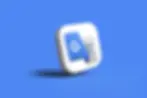
In today’s digital marketplace, understanding your audience is paramount to the success of your online store. With tools like Google Analytics, you can gather valuable insights about your visitors, monitor their behaviors, and optimize your marketing strategies accordingly. In this comprehensive guide, we’ll walk you through the process of integrating Google Analytics with your Wix store to help you make data-driven decisions that lead to increased sales and customer satisfaction.
Why Use Google Analytics for Your Wix Store?
Before diving into the setup process, let’s explore the reasons why Google Analytics is essential for any Wix store owner:
Monitor Website Traffic: Gain insights into how many users visit your store, the sources of this traffic, and what pages they engage with most.
User Behavior Analysis: Understand how users navigate through your storefront, helping to identify any drop-off points in the buying process.
Conversions Tracking: Measure the effectiveness of your marketing campaigns by monitoring conversions and sales funnels.
Customized Reports: Tailor reports to receive the specific data you’re interested in, providing you with focused insights that drive your business strategy.
Getting Started with Google Analytics
If you haven’t set up a Google Analytics account yet, don’t worry! Follow these simple steps to get started:
Go to Google Analytics: Visit theGoogle Analytics websiteand sign in with your Google account.
Create an Account: If it’s your first time, click on “Start for free” and follow the prompts to create your Analytics account.
Set Up a Property: Enter your store’s details, including the website name and URL, and then select the appropriate industry category.
Get Your Tracking ID: Once you’ve completed setup, Google will provide you with a tracking ID (it looks something like UA-XXXXXXXXX-X). This is crucial for the integration with Wix.
Integrating Google Analytics with Your Wix Store
Now that you have your Google Analytics account ready, let’s integrate it with your Wix store. Follow these steps:
Step 1: Access Your Wix Dashboard
Log into your Wix account and access your website’s dashboard:
On your dashboard, select the site you want to connect with Google Analytics.
Click on “Settings” from the left-hand menu.
Click on “Google Analytics.”
Copy your Tracking ID from Google Analytics.
Paste it into the designated field in your Wix settings.
Click “Save” to finalize the integration.
Real-Time Reports: In your Google Analytics account, navigate to the “Real-Time” section. Open your Wix store in a new tab and navigate through the site. You should see your own visit reflected in the analytics.
Check Tracking Code: You can use tools like Google Tag Assistant to verify that the tracking code is correctly installed on your Wix store.
Session Duration: The average amount of time users spend on your site. Longer session durations often lead to higher engagement.
Bounce Rate: The percentage of visitors who leave after viewing only one page. A high bounce rate may indicate that users aren’t finding what they expected.
Pages per Session: The average number of pages a visitor views during a session. More pages often mean greater interest in your content or products.
Regular Check-Ins: Allocate time weekly or monthly to analyze data and identify trends. Adjust your strategies based on findings.
Utilize Alerts: Set up custom alerts for significant changes in traffic or conversions. This enables quick reactions to any sudden drops or spikes in activity.
A/B Testing: Experiment with different layouts, product presentations, or promotional strategies. Analyze the A/B test results in Google Analytics to determine what resonates better with your customers.
Step 2: Find the Analytics Section
Step 3: Enter Your Tracking ID
Testing Your Google Analytics Setup
Understanding Google Analytics Metrics
Utilizing Google Analytics for Enhanced Marketing Strategies
1. Identify Top-Performing Products
2. Optimize Email Campaigns
3. Target Specific Audiences
Advanced Features of Google Analytics
1. Set Up Goals
2. E-commerce Tracking
3. Create Custom Dashboards
Staying Ahead: Continuous Monitoring and Improvements
A Final Thought: Unlocking the Full Potential of Your Wix Store
FAQs
What is Google Analytics and why is it important for my Wix store?
Google Analytics is a tool that allows you to gather insights about your website visitors, monitor their behavior, and optimize your marketing strategies, making it essential for understanding audience engagement in your Wix store.
How do I get started with Google Analytics for my Wix store?
To start, visit the Google Analytics website, sign in with your Google account, create a new account, set up a property for your store, and obtain your tracking ID.
How do I integrate Google Analytics with my Wix store?
Log into your Wix account, select your site, navigate to Settings, find the 'Analytics & Reports' section, click on 'Google Analytics', paste your tracking ID, and save the changes.
How can I test if my Google Analytics setup is working?
You can test your setup by checking the 'Real-Time' reports in Google Analytics while navigating your Wix store; additionally, use tools like Google Tag Assistant to verify the tracking code installation.
What metrics should I be aware of after integrating Google Analytics?
Important metrics include session duration, bounce rate, and pages per session, which provide insights into user engagement and content interest on your store.





